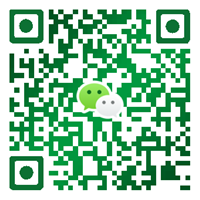华为NE40E交换机检查POS接口
本节介绍了如何检查POS接口状态是否正常。
操作步骤
-
执行命令display interface brief,查看到POS接口的物理状态、链路协议状态、接收和发送方向的带宽利用率及错误报文数等简要信息。
display interface brief | include PosPHY: Physical *down: administratively down ^down: standby (l): loopback (s): spoofing (b): BFD down (e): EFM down (d): Dampening Suppressed InUti/OutUti: input utility/output utility InterfacePHY ProtocolInUti OutUti inErrors outErrors Pos1/0/0up up0.01% 0.01% 3795064053 0 Pos1/0/1 down down 0% 0% 343911292 0 Pos1/0/2 down down 0% 0% 343913408 0 Pos1/0/3 down down 0% 0% 343915353 0
该命令可快速查看设备上所有POS接口的物理状态和链路协议状态。
-
执行命令display interface pos,查看到POS接口的物理状态、链路协议状态、时钟模式等信息。
display interface pos 1/0/0Pos1/0/0 current state : UP Line protocol current state : UPLast line protocol up time : 2011-03-12 22:16:41 Description:HUAWEI, Quidway Series, Pos1/0/0 Interface Route Port,The Maximum Transmit Unit is 4470, Hold timer is 10(sec) Internet Address is 1.0.0.1/24Link layer protocol is PPPLCP opened, IPCP opened The Vendor PN is FTRJ8519P1BNL-HW The Vendor Name is FINISAR CORP.Port BW: 2.5G, Transceiver max BW: 2.5G, Transceiver Mode: SingleMode WaveLength: 1310nm, Transmission Distance: 5kmRx Power: -5.51dBm, Tx Power: -6.00dBm Physical layer is Packet Over SDH, Scramble enabled, clock master, CRC-32, loopback: none Flag J0 "NetEngine " Flag J1 "NetEngine " Flag C2 22(0x16) The setted port-tx-enabling delay time is: 0 ms The remanent time of enabling port-tx is: 0 ms Last physical up time : 2011-03-12 22:16:35 Last physical down time : 2011-03-12 22:16:34 Current system time: 2011-03-12 22:16:43SDH alarm:section layer: none line layer: none path layer: noneSDH error:section layer: B1 0 line layer: B2 0 REI 0 path layer: B3 0 Statistics last cleared:2010-01-08 17:00:08 Last 30 seconds input rate 22026736 bits/sec, 23333 packets/sec Last 30 seconds output rate 23520304 bits/sec, 23333 packets/sec Input: 800011 packets, 94402078 bytes Input error: 0 shortpacket, 0 longpacket, 0 CRC, 0 lostpacket Output: 800005 packets, 100801469 bytes Output error: 0 lostpackets Output error: 0 overrunpackets, 0 underrunpackets Input bandwidth utilization : 0.01% Output bandwidth utilization : 0.01%
如上述显示信息中加粗的部分,正常情况下,POS接口的物理状态和协议状态应该为UP。POS链路的配置需与对端设备状态相同。链路应无告警,无错误。
如果发现链路有alarm和error计数,可多采集几次,看数值是否有增长。或者使用命令reset counters interface清除计数器后,再采集几次。
-
使用ping命令,测试POS接口所连链路的连通性。
ping 192.168.1.2PING 192.168.1.2: 56 data bytes, press CTRL_C to break Reply from 192.168.1.2: bytes=56 Sequence=1 ttl=255 time=2 ms Reply from 192.168.1.2: bytes=56 Sequence=2 ttl=255 time=1 ms Reply from 192.168.1.2: bytes=56 Sequence=3 ttl=255 time=1 ms Reply from 192.168.1.2: bytes=56 Sequence=4 ttl=255 time=1 ms Reply from 192.168.1.2: bytes=56 Sequence=5 ttl=255 time=113 ms --- 192.168.1.2 ping statistics --- 5 packet(s) transmitted 5 packet(s) received 0.00% packet loss round-trip min/avg/max = 1/23/113 ms
正常情况下,应该能够ping通。
常见故障处理
如果POS接口连接好之后,发现物理层状态不能Up,可按如下步骤处理。
-
检查两侧接口是否打开、收/发光功率是否正常及是否存在SDH告警。
请执行display interface pos [ interface-number ]命令:
- 当字段current state显示Administratively down,则说明此接口未打开,请在该接口视图下执行undo shutdown命令。
- 当发送光功率Tx Optical Power不在正常范围内时,请更换光模块。
- 当接收光功率Rx Optical Power小于接收灵敏度时,请调整链路或更换对端光模块。
-
当SDH alarm下字段显示非none,且SDH error下字段显示B1、B2、B3误码有增长:
-
B1/B2/B3同时增长:检查直连链路(含两端的光模块)是否稳定,如果是纯WDM链路需要排查整个WDM链路的稳定性。
-
B1/B2不增长,B3增长:这种情况通常出现在路由与SDH传输设备对接的情况下,需要排查远端路由器到远端SDH传输设备直连链路的稳定性;如果SDH传输之间存在WDM链路,则还需要排查整个WDM链路的传输稳定性。
-
如果故障仍不能排除,请执行步骤2。
-
检查光纤/光模块是否插好。
光模块和光纤上均有卡扣,当插入光纤或光模块听到“咔嗒”声音时代表光纤或光模块已经正常插入。
如果故障仍不能排除,请执行步骤3。
-
检查光纤收/发是否插对。
将光纤拔出,调换收/发顺序后重新插入光模块,如故障排除则可定位为光纤收/发插错所致,如故障依旧则请将光纤恢复为原来的插入顺序。
如果故障仍不能排除,请执行步骤4。
-
光纤本地环回测试。
用一根测试完好的光纤将本端光模块的收/发口相连:
- 如果物理层可以Up、接口下SDH告警全部清除且接口下B1/B2/B3误码没有增长即可以判断本端单板和光模块没有故障,需要对链路或对端设备进行排查。
- 如果物理层依然不能Up,则可判断本端设备的单板或光模块异常,可尝试更换单板、光模块或暂时将业务割接到其他完好的接口。
 说明:
说明:
进行光纤本地环回测试时,需要使用命令clock master将接口时钟模式配置为master。
如果故障仍不能排除,请执行步骤5。
-
请收集如下信息,并联系华为技术支持工程师。
- 上述步骤的执行结果。
- 设备的配置文件、日志信息、告警信息。
- 上一篇:华为NE40E交换机检查CPOS接口 2018-5-30
- 下一篇:华为Optix OSN传输单板条形码介绍 2018-5-30